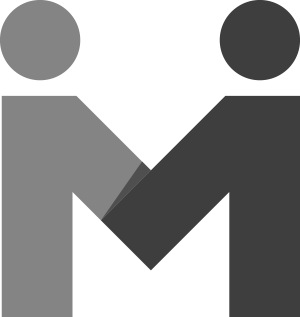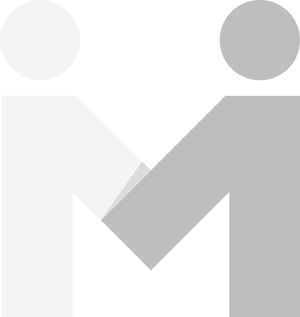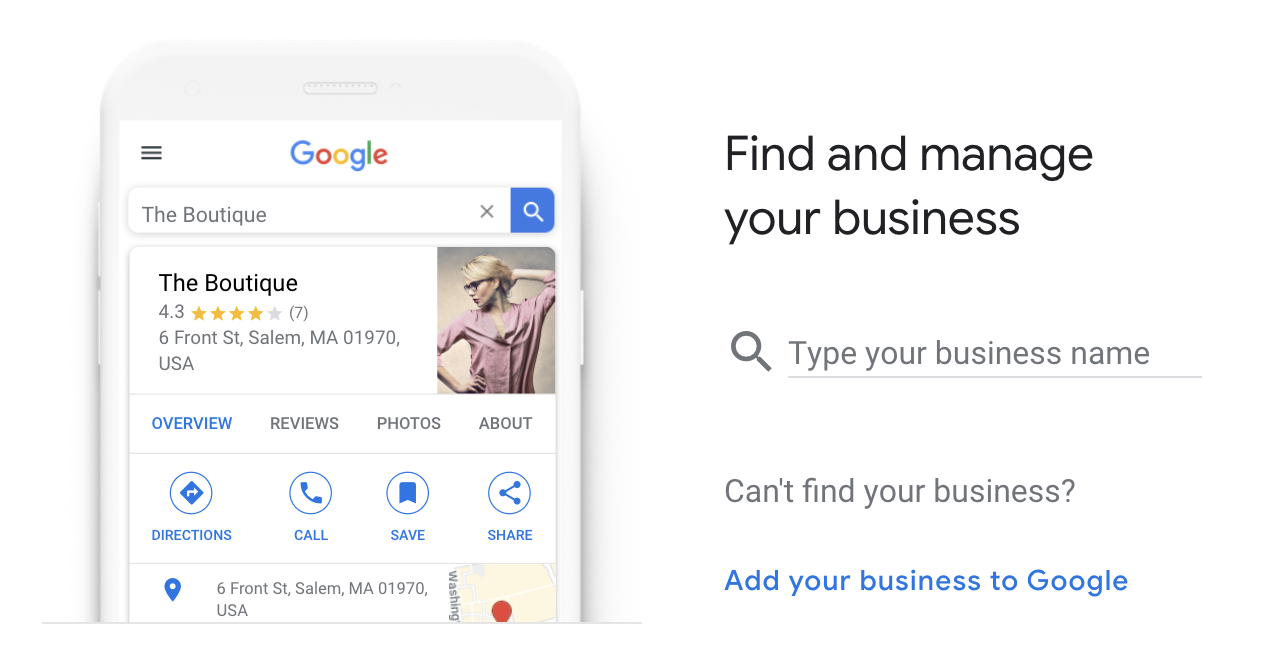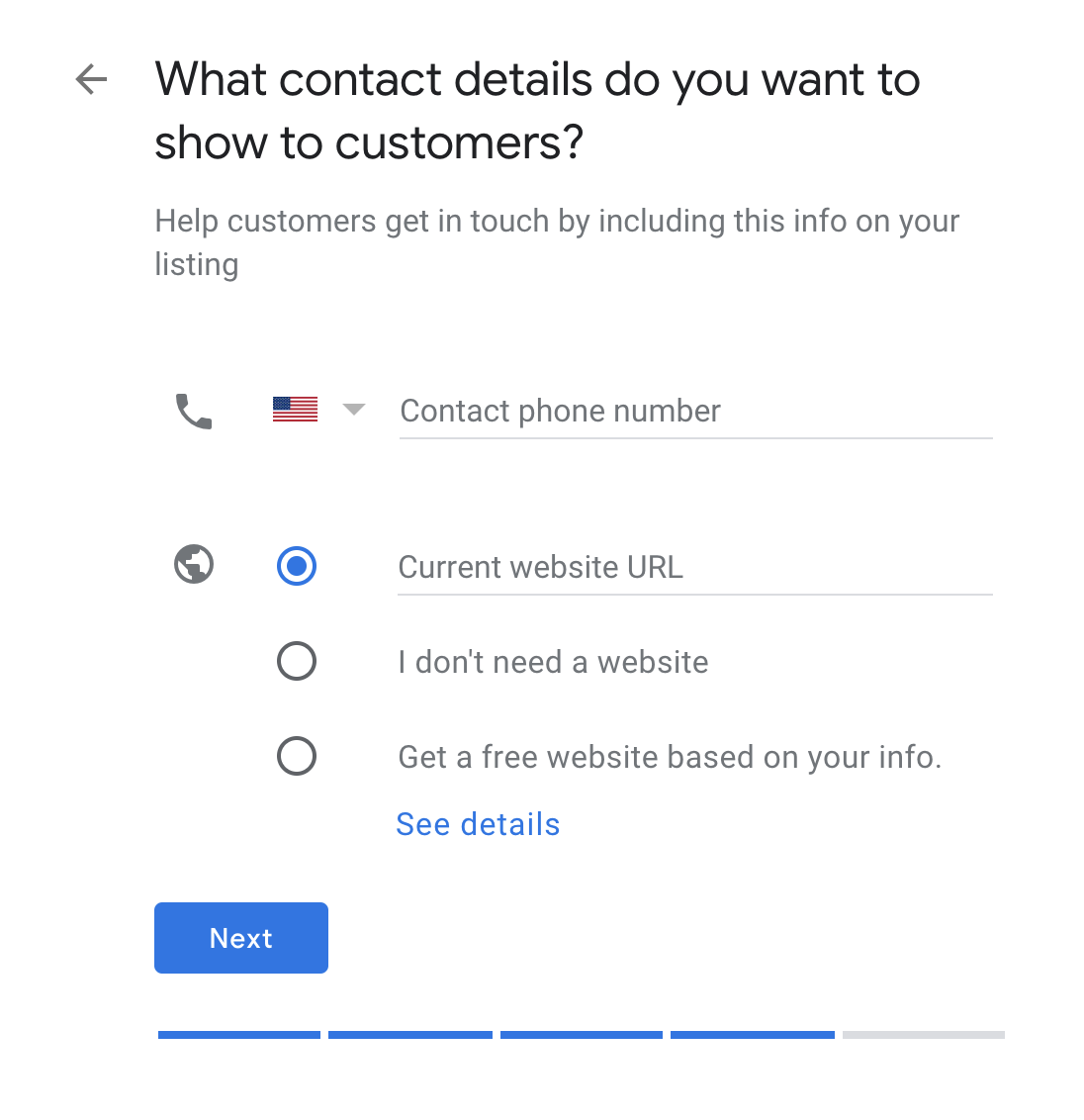Sign up and verify your business with Google My Business
Having a google business listing can help your business rank better. If you are a local business, brick and mortar or a service provider, a GMB listing is mission critical.
1) Sign into Google My Business
Go to https://www.google.com/business/ and sign in with your Google Account.
Once you’ve signed in, you’ll see an option to search for your business. If you see your business, click on it and you can request access to it. If you don’t find your business, click “add your business to Google”
2) What’s the name of your business?
Enter your complete business name as you want it to appear online.
3) Choose the category that fits your business best?
Enter your business category. Just start typing and Google will offer recommendations. This can be changed and you can also add additional categories after setup.
4) Do you want to add a location customers can visit, like a store or office?
If you have a physical address you can verify with a postcard, choose yes. If you don’t have a storefront, choose no and we can add a service area later.
5) What’s the address?
Depending on if you selected yes or no on the previous step, you will enter your address, or a service area like, Seattle or Washington.
6) What contact details do you want to show to customers?
If you’re already a client of ours, you will have a website so enter your phone number, and your website address.
7) Please enter your mailing address to verify:
Google requires a physical address to verify your business by sending a postcard with a code. If you chose a service area, this address won’t be public. Enter your physical address and click “next”.
8) Choose a way to verify:
Enter your name, confirm mailing address and click “mail”
9) Add business description:
You’re allowed 750 characters here. You want to give an overview of your business and services.
10) Add photos of your business:
If you have photos of your work, products or store, add them now. You can always come back and add photos after setup.
Congratulations! Now let’s optimize your Google Business Listing.
1) Add your hours and logo.
Simply click the blue + to add hours and logo.
2) Visit the “info” tab.
Once you click on info, you can see all of your business info. From here you can add products, services, payments photos and more.
If you have any questions about creating, verifying, or optimizing your Google My Business listing, send us a message, we are happy to help!